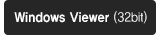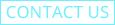Android IROAD App WiFi Registration Errors
Android IROAD App WiFi Registration Errors
Turn off your Mobile Data
1.Activate Wi-Fi registration standby mode
2.Search “IROAD Dashcam” on IROAD application
3.Touch the searched Dashcam
4.Turn off mobile network
5. Successfully connected
Currently, due to compatibility issues between IROAD Dashcam and some Android smartphones, even though Wi-Fi registration standby mode is enabled, it is not possible to register IROAD Dashcam on IROAD mobile application.
To make the connection between IROAD Dashcam and your smartphone easier, turn off your smartphone’s mobile data and see if it’s working properly.
In particular, there are problems following the Samsung Galaxy OS (ONE UI) update, and some other smartphone devices have the same bug detected.
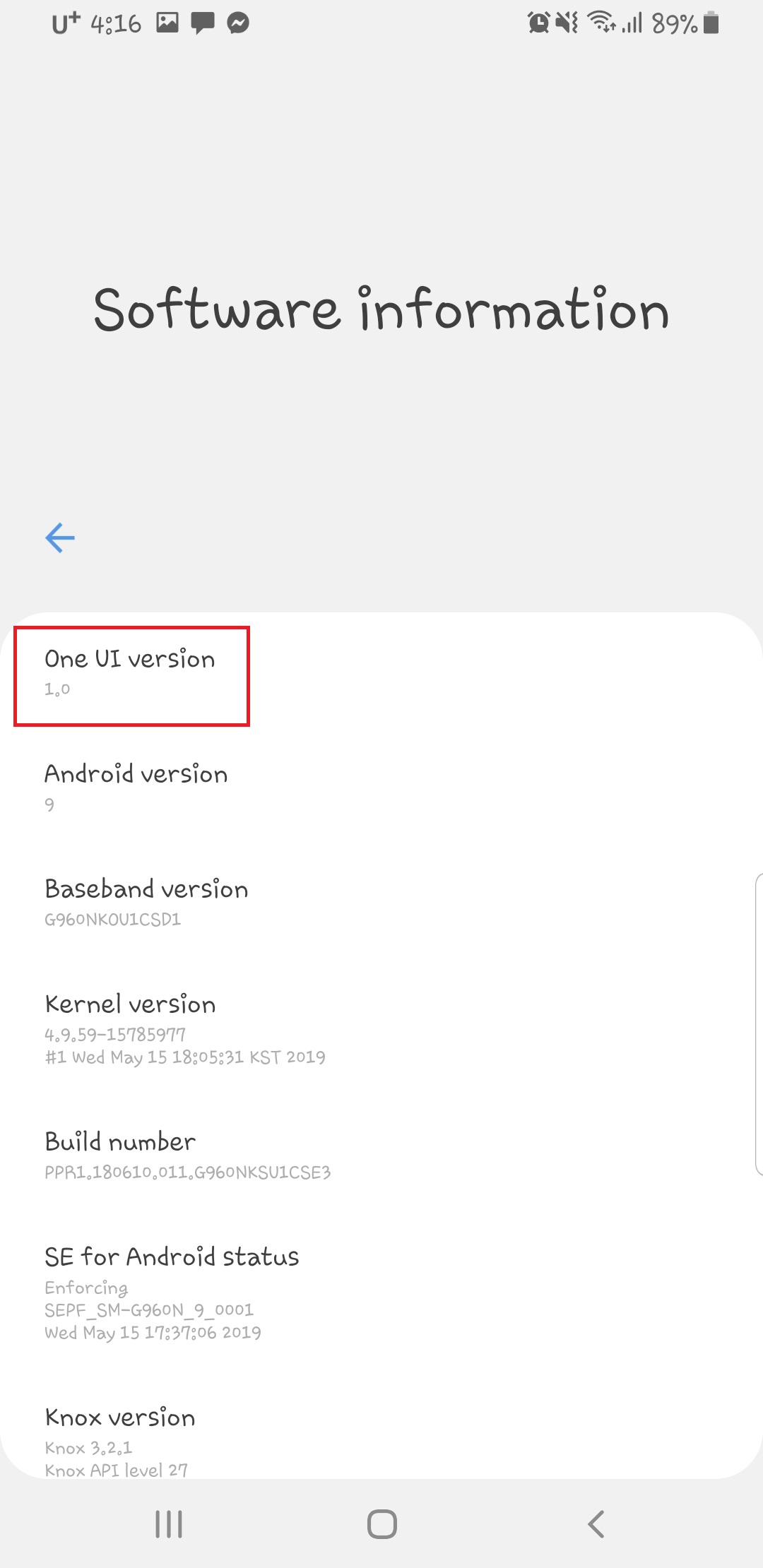
[Galaxy One UI ver]
"IROAD PC viewer" for Windows 32bit users
“IROAD PC viewer” for Windows 32bit users
This is IROAD Genuine viewer for Windows 32bit users.
As a PC viewer for those who use a 32bit operating system, not a 64bit operating system.
If your operating system is 64bit, we recommend that you should install proper PC Viewer via download page. Please install the viewer only if it is a 32bit operating system.
Warning: Video playback may not be smooth on a 32bit operating system.
[How to Download]
IROAD_Viewer(x32).zip (unzip and install on your PC)
BUTTON SCENARIO GUIDE-NON LCD MODEL
BUTTON SCENARIO GUIDE
IROAD DASHCAM NON LCD MODEL
– BUTTON A –
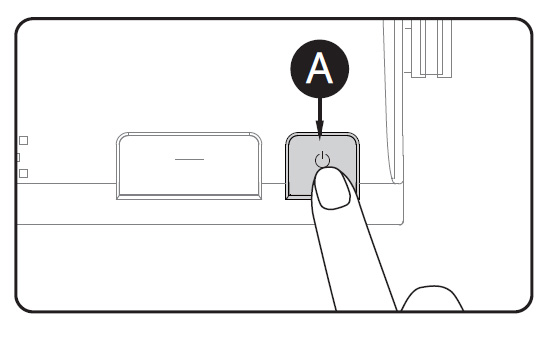
POWER OFF |
|
|---|---|
| OPERATION | Press and hold the button(A) for 5 seconds long |
| OPERATION EXPLANATION | “Shut down the system.” will be signaled, and the device will be powered off. |
POWER ON |
|
| OPERATION | Press and hold the button(A) for 5 seconds long |
| OPERATION EXPLANATION | “Start recording.” will be signaled, and the device will be powered on. |
Wi-Fi OFF |
|
|---|---|
| OPERATION | Press the button(A) for 1.5 seconds long “Ding” sound will signal |
| OPERATION EXPLANATION | “Wi-Fi power is off.” will be signaled, and Wi-Fi connection will be unavailable. |
Wi-Fi ON |
|
| OPERATION | Press the button(A) for 1.5 seconds long “Ding” sound will signal |
| OPERATION EXPLANATION | “Wi-Fi power is on.” will be signaled,and Wi-Fi connection will be available |
| ※ When ‘OFF’, the consumption power is reduced by 0.3w and the device operating time is increased by 10%.
※ ‘Wi-Fi ON/OFF’ function allowing Users to turn Wi-Fi power on/off. Do not confuse it with ‘Wi-Fi registration button’. When connecting to a smartphone, you must press ‘Wi-Fi Registration Button’ ※ Smartphones that have already been registered previously, Users do not have to re-registered even if the Wi-Fi on/off function is used ※ Default settings – Wi-Fi function is ON. / Supported Products : Q7, Q9, X9, X1 |
– BUTTON B –
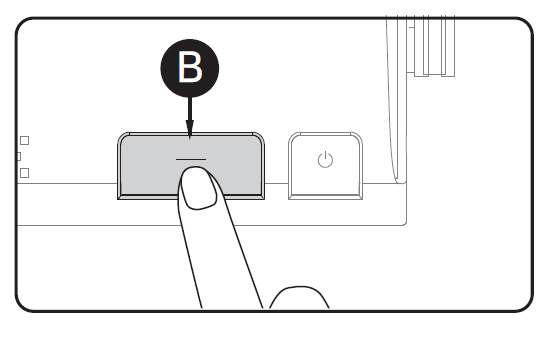
Wi-Fi STAND BY MODE ON |
|
|---|---|
| OPERATION | Press the button(B) shortly. “Ding-dong” sound will signal |
| OPERATION EXPLANATION | “Stand-by mode for the registration.” will be signaled, and Wi-Fi connection can be initiated. |
Wi-Fi STAND BY MODE OFF |
|
| OPERATION | Press the button(B) shortly. “Ding-dong” sound will signal |
| OPERATION EXPLANATION | “Stand-by mode for the registration is released.” will be signaled, and Wi-Fi connection cannot be initiated. |
AUDIO RECORDING OFF |
|
|---|---|
| OPERATION | Press the button(B) for 3 seconds long “Ding-dong” sound will signal |
| OPERATION EXPLANATION | “Stop recording the voice.” will be signaled, and will be recorded without audio. |
AUDIO RECORDING ON |
|
| OPERATION | Press the button(B) for 3 seconds long “Ding-dong” sound will signal |
| OPERATION EXPLANATION | “Start recording the voice.” will be signaled, and will be recorded with audio. |
BUTTON SCENARIO GUIDE-LCD MODEL
BUTTON SCENARIO GUIDE
IROAD DASHCAM LCD MODEL
– BUTTON A –
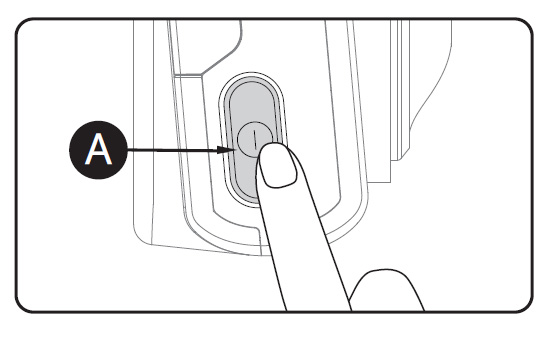
POWER OFF |
|
|---|---|
| OPERATION | Press and hold the button(A) for 5 seconds long |
| OPERATION EXPLANATION | “Shut down the system.” will be signaled, and the device will be powered off. |
POWER ON |
|
| OPERATION | Press and hold the button(A) for 5 seconds long |
| OPERATION EXPLANATION | “Start recording.” will be signaled, and the device will be powered on. |
Wi-Fi OFF |
|
|---|---|
| OPERATION | Press the button(A) for 1.5 seconds long “Ding” sound will signal |
| OPERATION EXPLANATION | “Wi-Fi power is off.” will be signaled, and Wi-Fi connection will be unavailable. |
Wi-Fi ON |
|
| OPERATION | Press the button(A) for 1.5 seconds long “Ding” sound will signal |
| OPERATION EXPLANATION | “Wi-Fi power is on.” will be signaled,and Wi-Fi connection will be available |
| ※ When ‘OFF’, the consumption power is reduced by 0.3w and the device operating time is increased by 10%.
※ ‘Wi-Fi ON/OFF’ function allowing Users to turn Wi-Fi power on/off. Do not confuse it with ‘Wi-Fi registration button’. When connecting to a smartphone, you must press ‘Wi-Fi Registration Button’ ※ Smartphones that have already been registered previously, Users do not have to re-registered even if the Wi-Fi on/off function is used ※ Default settings – Wi-Fi function is ON. / Supported Products : TX9, T10, T8s2(2018) |
TOUCH CALIBRATION |
|
|---|---|
| OPERATION | Press the button(A) 3 times shortly “Ding” sound will signal |
| OPERATION EXPLANATION | Screen will be switched to recalibration screen |
How to change language support?
Language is settable from factory only. It’s not possible to get warranty service in case of purchasing from domestic market of Korea or unauthorized seller.
How to update firmware?
Android – After running the app, you can select the firmware update by pressing the top right arrow.
iOS – After running the app, you can select the firmware update by pressing the top left arrow.
How long is IROAD warranty?
The warranty IROAD dash cams is 1 year from the purchase date. The warranty for SD cards is 6 months. Make sure to keep the receipt.
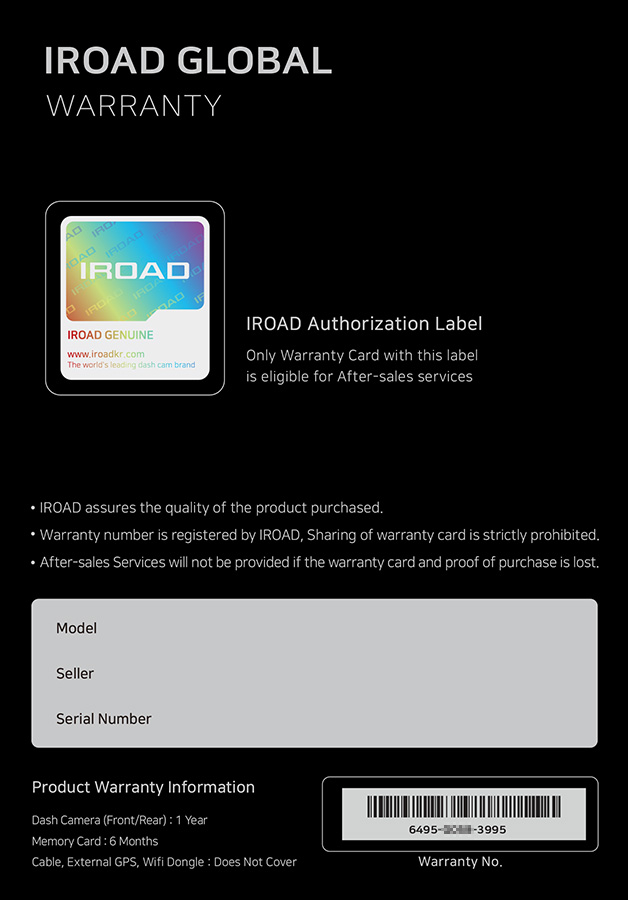
- IROAD assures the quality of the product purchased.
- Warranty number is registered by IROAD. Transferring the warranty card to other people is strictly prohibited.
- After-sales Services will not be provided if the warranty card and proof of purchase is lost.
- After-sales Services and warranty are provided as follows:
-
- Global (except SG, HK, MY): IROAD Global
-
- Singapore: Corvit International
-
- Hong Kong: POSIS
-
- Malaysia: DWO
To benefit from After-sales Services in SG, HK or MY, please contact the branches directly
What is uninterrupted power supply unit?
An uninterrupted power supply unit connects IROAD to the car battery. The power is cut automatically if the voltage drops the configured value or the configured time elapses to prevent the vehicle battery discharge.
In other words, uninterrupted power supply unit allows you to use IROAD even when the car engine is off.
Is the there a power button on IROAD?
No, there isn’t. IROAD automatically switches on when connect it to power suplly either via cigar jack or to an uninterrupted power supply.
Can I watch real-time video on my smartphone?
Download real-time and saved videos with the IROAD app and Wi-Fi features.
How to connect IROAD to the power supply?
1. If you don’t use IROAD all the time, then connect the power cable to the Dash cam and to the cigar jack in your car.
2. If you use it all the time, then connect it to your car’s battery using our Constant Fuse Cable to prevent car battery discharge.
Precautions when install for IROAD dedicated MAC viewer
1.Please allow that downloaded application like below picture.
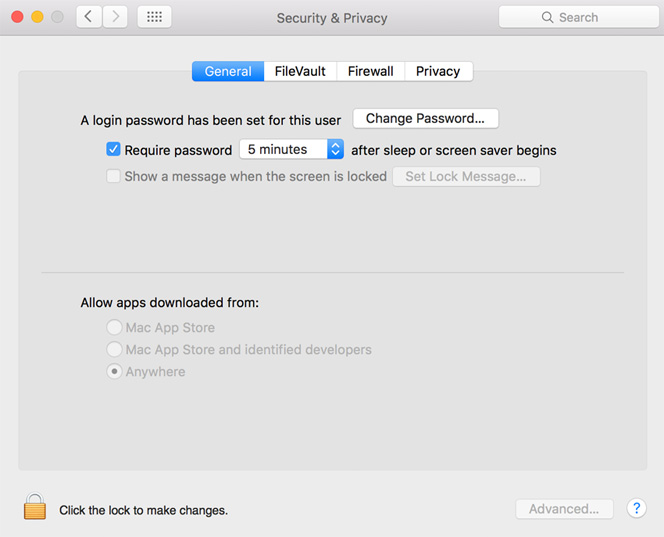
2.Need to selct in first use, click ‘open’ to excute as below picture. It will never ask again for the option.
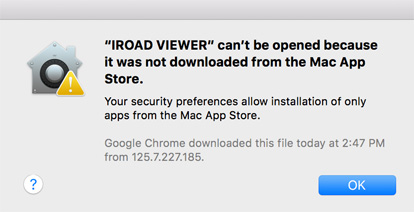
The virus is detected from PC viewer.
- PC Viewer download from IROAD website or SD card, is not infected with a virus. It may not be registered in the anti-virus program so that it can be considered as a virus
- Please re-install the PC viewer after turning off the anti-virus program.
The dashcam does not turn on
Q : The dashcam does not turn on
A : Please try to reconnect power cable with ignition on.
Q : Nevertheless, if the power does not turn on, please try to connect with cigar jack cable.
A : If you do not have Cigar Jack, please contact the seller / distributor
The video is blurry.
- For the new product, please check the lens protector on the lens and check if there is any foreign substance on it.
- If it is not a problem such as a foreign substance, please contact the seller / distributor
Dashcam keeps restarting
- If it reboots with comment “Start recording”, Please check the SD card on the PC.
- Please backup first and try to format the SD card.
- If the format is not possible, the SD card may need to be replaced. If the same symptom occurs after replacing the SD card, please contact the seller / distributor
It does not record with "SD card is damaged"
- Please try to format the SD card on your PC.
- If it is same after format or format is not available, please replace the SD card.
- If it keeps same symptom after replacing the SD card, please contact the seller / distributor
Which app version should I use for?
Search IROAD in the App Store / Google play store and use the Red application.
"No Wi-Fi Dongle"
Please check Wi-Fi is on by pressing the power button for 1.5 seconds and check the voice guidance “Wi-Fi power is on”
Please reconnect
If the voice guidance says that there is no Wi-Fi dongle even after the Wi-Fi power is on, the Wi-Fi dongle needs to be replaced. Please contact the seller / distributor
When connect to an Android app, the firmware update pop-up keeps appearing.
- While downloading the firmware, the file is broken
- ”My File’ > ‘Internal Memory’ > ‘IROAD File’ > Delete firmware file and then try to update again.
GPS does not work when GPS is connected
- Please check GPS is connected fully to the device first.
- Please check the blue LED is on. Otherwise please contact the seller / distributor
ADAS does not work.
- Please note, ADAS works with GPS (optional) connection only.
- Please turn on ADAS on the app
Time stamp on the recordings is incorrect
- Time setting is applied automatically when synchronized with the mobile App
- It it does not apply even after synchronization, please contact the seller / distributor
I do not want to record while parking.
- When installing with uninterrupted fuse cable, please connect both VCC(Yellow) and ACC(Red) to the ACC port
- Please use IROAD OBD cable or cigar jack cable if it is difficult to connect the uninterrupted fuse cable.
Battery is discharged when connected with uninterrupted fuse cable
- Please check if the VCC and ACC connections are correct.
- Please check the status of the Car Battery.
- IROAD dashcam has a built in LBP function, that turns off the dashcam automatically before the battery is discharged.
External GPS signal is not stable.
If the GPS antenna is installed too close to the dashcam, the reception may deteriorate due to interference. Please install the external GPS a little away from the dashcam.
How to connect to IROAD app?
iOS
- Please Turn on Wi-Fi and set the standby mode first, then check the Wi-Fi signal from your iOS device (IROAD_XX_XXXXXX).
- Please press IROAD Wi-Fi and press password ‘qwertyuiop’
- Please run IROAD app.
Android
- Please Turn on Wi-Fi and set the standby mode first, then run the IROAD app from your Android device.
- Please add the IROAD dash cam by pressing the ‘+’ sign in the center of the screen (IROAD_XX_XXXXXX)
- Please check synchronization
- If it does not connect to some Android phone, please turn off the functions such as Mobil data, Mobile data switch,
and then connect the dashcam’s Wi-Fi in the Wi-Fi setting first and run the app.