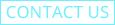FX2 Firmware
Version : v1.06.5
Changes in v1.06.5
– Performance and bug fixes
Download the file containing your language.
English(US) / 簡體中文(CN) / 繁體中文(HK) / 日本語(JP)
English(US) / Türkçe(Türkiye) / עברית(Israel) / العربية(Arabic)
English(US) / polski(PL) / ру́сский(RU)
English(US) / tiếng Việt(VN) / ภาษาไทย(TH)
English(US) / Español (ES)
Instructions
1.Download the latest firmware and unzip file.
2. Plug your MicroSD card into your computer and back up dash cam footage.
3. Copy the unzipped firmware file (*model*_*version*.rom) directly into the MicroSD card.
4.Insert the MicroSD card into your dash cam and power it on.
5. The update is complete once you hear the voice message “Update complete, system restart”.
※ Caution: Do NOT power off your dash cam during the update installation process.
※ Do NOT power off your dash cam until you hear the voice message “Entering driving mode”.
Updating through the Mobile App
1. Update your Mobile App to the latest version.
- Note: You can download the latest version of the IROAD X VIEW mobile app from either the Google Play Store (Android) or the Apple App Store (iOS).
2. Make sure your smartphone is connected to a Wi-Fi with working internet OR to mobile data.
- Note: Extra fees may arise when enabling mobile data, depending on your mobile data plan. Please check with your mobile carrier.
3. Open the X VIEW app, tap the 3 horizontal lines menu icon in the top-right corner (☰), open “Firmware Download”, then tap the “Download” button.
- Note: If the latest firmware version was previously downloaded, it will not be downloaded again.
4. When the download is complete, connect the dash cam through the X VIEW app again.
5. Once connected, allow the update to proceed.
6. The update is complete once you hear the voice message “Update complete, system restart”.